Comando Linux Xorg
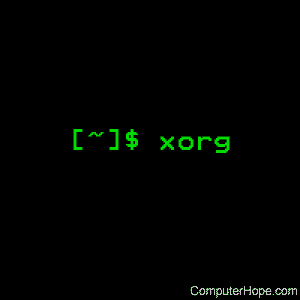
Em sistemas operacionais do tipo Unix, o Xorg é o executável do servidor X Window System , desenvolvido pela fundação X.org .
Descrição
O Xorg é um servidor X com todos os recursos que foi originalmente projetado para sistemas operacionais Unix e similares ao Unix , como o Linux , executando no hardware Intel x86 . Agora ele roda em uma ampla variedade de plataformas .
Sintaxe
Xorg [: display ] [ opção ...]
Opções
| vt XX | XX especifica o número do dispositivo do Terminal Virtual que o Xorg usará. Sem essa opção, o Xorg escolherá o primeiro Terminal Virtual disponível que puder localizar. Esta opção se aplica apenas a plataformas que possuem suporte a terminal virtual , como Linux, BSD , OpenSolaris , SVR3 e SVR4. |
| -allowMouseOpenFail | Permita que o servidor inicie mesmo que o dispositivo do mouse não possa ser aberto ou inicializado . Isso é equivalente à opção do arquivo AllowMouseOpenFail no arquivo de configuração, xorg.conf . |
| -allowNonLocalXvidtune | Disponibilize a extensão VidMode para clientes remotos. Isso permite que o cliente xvidtune se conecte a partir de outro host. Isso é equivalente à opção do arquivo AllowNonLocalXvidtune no xorg.conf . Por padrão, conexões não locais não são permitidas. |
| valor -bgamma | Defina a correção gama azul. O valor deve estar entre 0,1 e 10 . O padrão é 1.0 . Nem todos os drivers suportam isso. Veja também as -gama , -rgamma e -ggamma opções. |
| -bpp n | Não mais suportado. Use -depth para definir a profundidade da cor e use -fbbpp se você realmente precisar forçar um formato de pixel não padrão de buffer de estrutura (hardware) . |
| arquivo -config | Leia a configuração do servidor a partir do arquivo Esta opção irá trabalhar para qualquer arquivo quando o servidor é executado como raiz (ou seja, com real uid 0), ou para arquivos relativos a um diretório na busca de configuração caminho para todos os outros usuários. |
| Diretório -configdir | Ler os arquivos de configuração do servidor de diretório . Essa opção funcionará para qualquer diretório quando o servidor for executado como raiz (ou seja, com real-uid 0) ou para diretórios relativos a um diretório no caminho de pesquisa do diretório de configuração para todos os outros usuários. |
| -configure | Quando essa opção é especificada, o servidor Xorg carrega todos os módulos de driver de vídeo, analisa o hardware disponível e grava um arquivo xorg.conf inicial com base no que foi detectado. Atualmente, esta opção tem alguns problemas em algumas plataformas, mas na maioria dos casos, é uma boa maneira de iniciar o processo de configuração. Esta opção está disponível apenas quando o servidor é executado como root (ou seja, com o real-uid 0). |
| -profundidade n | Define a profundidade da cor padrão. Os valores legais são 1 , 4 , 8 , 15 , 16 e 24 . Nem todos os drivers suportam todos os valores. |
| -disableVidMode | Desative as partes da extensão VidMode (usadas pelo cliente xvidtune) que podem ser usadas para alterar os modos de vídeo. Isso é equivalente à opção do arquivo DisableVidModeExtension no xorg.conf . |
| -fbbpp n | Define o número de bits do buffer de quadros por pixel. Você só deve definir isso se tiver certeza de que é necessário; normalmente o servidor pode deduzir o valor correto de -thp , acima. Útil se você deseja executar uma configuração de profundidade 24 com um framebuffer de 24 bpp em vez do (possivelmente padrão) buffer de quadro de 32 bpp (ou vice-versa). Os valores legais são 1, 8, 16, 24, 32. Nem todos os drivers suportam todos os valores. |
| -flipPixels | Troque os valores padrão para os pixels em preto e branco. |
| valor -gamma | Defina a correção gama. O valor deve estar entre 0,1 e 10 . O padrão é 1.0 . Este valor é aplicado igualmente aos valores R, G e B. Esses valores podem ser configurados independentemente com as opções -rgamma , -bgamma e -ggamma . Nem todos os drivers suportam isso. |
| -ggamma value | Defina a correção gama verde. O valor deve estar entre 0,1 e 10 . O padrão é 1.0 . Nem todos os drivers suportam isso. Veja também as -gama , -rgamma e -bgamma opções. |
| -ignoreABI | O servidor Xorg verifica os níveis de revisão da ABI de cada módulo que ele carrega. Normalmente, ele se recusa a carregar módulos com revisões ABI mais recentes que as do servidor. Isso ocorre porque esses módulos podem usar interfaces que o servidor não possui. Quando essa opção é especificada, as incompatibilidades como essa são rebaixadas de erros fatais para avisos. Esta opção deve ser usada com cuidado. |
| -isolateDevice bus-id | Restrinja o dispositivo redefinido para o dispositivo no ID do barramento . A sequência de identificação do barramento tem o formato bustype : bus : device : function (por exemplo, ” PCI: 1: 0: 0 “). No momento, apenas o isolamento de dispositivos PCI é suportado; ou seja, essa opção será ignorada se bustype for diferente de ” PCI “. |
| -keeptty | Impedir que o servidor desconecte seu terminal de controle inicial. Esta opção é útil apenas ao depurar o servidor. Nem todas as plataformas suportam (ou podem usar) essa opção. |
| -keyboard keyboard-name | Use a seção InputDevice do arquivo xorg.conf (veja abaixo ) chamada nome do teclado como o teclado principal. Esta opção é ignorada quando a seção Layout especifica um teclado principal. Na ausência de uma seção Layout e dessa opção, a primeira seção relevante InputDevice é usada para o teclado principal. |
| -layout layout-name | Use a seção Layout do arquivo xorg.conf chamada layout-name . Por padrão, a primeira seção Layout é usada. |
| -logfile filename | Use o arquivo chamado filename como o arquivo de log do servidor Xorg . O arquivo de log padrão é / var / log / Xorg. n .log na maioria das plataformas, em que n é o número de exibição do servidor Xorg . O padrão pode estar em um diretório diferente em algumas plataformas. Esta opção está disponível apenas quando o servidor é executado como root (ou seja, com o real-uid 0). |
| -logverbose [ n ] | Define o nível de verbosidade das informações impressas no arquivo de log do servidor Xorg . Se o valor n não for fornecido, cada ocorrência desta opção aumentará o nível de verbosidade do arquivo de log. Quando o valor n é fornecido, o nível de verbosidade do arquivo de log é definido para esse valor. O nível de verbosidade padrão do arquivo de log é 3 . |
| -modulepath searchpath | Defina o caminho de pesquisa do módulo como caminho de pesquisa . O caminho de pesquisa é uma lista de diretórios separados por vírgula para procurar módulos do servidor Xorg . Esta opção está disponível apenas quando o servidor é executado como root (ou seja, com o real-uid 0). |
| -nosilk | Desabilitar o suporte do Silken Mouse (movimento suave do mouse). |
| -novtswitch | Desative a alternância automática na redefinição e desligamento do servidor X para o VT que estava ativo quando o servidor foi iniciado, se suportado pelo sistema operacional . |
| -pixmap24 | Defina o formato pixmap interno para profundidade de 24 pixmaps como 24 bits por pixel. O padrão é geralmente 32 bits por pixel. Normalmente, há poucas razões para usar esta opção. Alguns aplicativos clientes não gostam deste formato pixmap, mesmo que seja um formato perfeitamente legal. Isso é equivalente à opção do arquivo Pixmap xorg.conf . |
| -pixmap32 | Defina o formato pixmap interno para profundidade de 24 pixmaps como 32 bits por pixel. Geralmente é o padrão. Isso é equivalente à opção do arquivo Pixmap xorg.conf . |
| -pointer pointer-name | Use the xorg.conf file InputDevice section called pointer-name as the core pointer. This option is ignored when the Layout section specifies a core pointer. In the absence of both a Layout section and this option, the first relevant InputDevice section is used for the core pointer. |
| -quiet | Suppress most informational messages at startup. The verbosity level is set to zero. |
| -rgamma value | Defina a correção gama vermelha. O valor deve estar entre 0,1 e 10 . O padrão é 1.0 . Nem todos os drivers suportam isso. Veja também as -gama , -bgamma e -ggamma opções. |
| -sharevts | Compartilhe terminais virtuais com outro servidor X, se suportado pelo sistema operacional. |
| -screen -name | Use a seção Screen do arquivo xorg.conf chamada screen-name . Por padrão, as telas mencionadas na seção Layout padrão são usadas ou a primeira seção Tela quando não há seções Layout. |
| -showconfig | É o mesmo que a opção -version e está incluída por motivos de compatibilidade. Ele pode ser removido em uma versão futura, portanto, a opção -version deve ser usada. |
| -showDefaultModulePath | Imprima o caminho do módulo padrão com o qual o servidor foi compilado . |
| -showDefaultLibPath | Imprima o caminho em que as bibliotecas devem ser instaladas. |
| -showopts | Para cada módulo de driver instalado, imprima a lista de opções e seus tipos de argumento. |
| -weight nnn | Defina a ponderação RGB em 16 bpp. O padrão é 565. Isso se aplica apenas aos drivers que suportam 16 bpp. |
| -verbose [ n ] | Define o nível de verbosidade das informações impressas no stderr. Se o valor n não for fornecido, cada ocorrência desta opção aumentará o nível de verbosidade. Quando o valor n é fornecido, o nível de verbosidade é definido para esse valor. O nível de verbosidade padrão é 0 . |
| -versão | Imprima a versão do servidor, o nível do patch, a data de lançamento, o sistema operacional / plataforma em que foi construído e se inclui o suporte ao carregador de módulos. |
Teclado
O servidor Xorg é normalmente configurado para reconhecer várias combinações especiais de pressionamentos de tecla que instruem o servidor a executar alguma ação, em vez de apenas enviar o evento de pressionamento de tecla para um aplicativo cliente. Essas ações dependem do mapa de teclas XKB carregado por um dispositivo de teclado específico e podem ou não estar disponíveis em uma determinada configuração.
As seguintes combinações de teclas geralmente fazem parte do mapa de teclas padrão do XKEYBOARD.
| Ctrl + Alt + Backspace | Imediatamente mata o servidor, sem perguntas. Ele pode ser desativado configurando a opção de arquivo DontZap xorg.conf como um valor TRUE. Note-se que o zapping é acionado pela ação Terminate_Server no mapa do teclado. Esta ação não faz parte dos mapas de teclas padrão, mas pode ser ativada com a opção XKB ” terminate: ctrl_alt_bksp “. |
| Ctrl + Alt + Teclado + | Mude o modo de vídeo para o próximo especificado no arquivo de configuração. Isso pode ser desativado com a opção de arquivo DontZoom xorg.conf. |
| Ctrl + Alt + Teclado menos | Mude o modo de vídeo para o anterior especificado no arquivo de configuração. Isso pode ser desativado com a opção de arquivo DontZoom xorg.conf. |
| Ctrl + Alt + F1 … F12 | Para sistemas com suporte a terminal virtual, essas combinações de teclas são usadas para alternar para os terminais virtuais 1 a 12, respectivamente. Isso pode ser desabilitado com a opção de arquivo DontVTSwitch xorg.conf. |
Configuração
O Xorg normalmente usa um arquivo de configuração chamado xorg.conf e arquivos de configuração com o sufixo .conf em um diretório chamado xorg.conf.d para sua configuração inicial. Consulte a seção xorg.conf abaixo para obter informações sobre o formato deste arquivo.
Xorg tem um mecanismo para gerar automaticamente uma configuração built-in no tempo de execução quando não há xorg.conf arquivo ou xorg.conf.d arquivos estão presentes. A versão atual desse mecanismo de configuração automática funciona de duas maneiras.
A primeira é através de aprimoramentos que tornaram muitos componentes do arquivo xorg.conf opcionais. Isso significa que as informações que podem ser analisadas ou deduzidas razoavelmente não precisam ser especificadas explicitamente, reduzindo bastante a quantidade de informações de configuração internas que precisam ser geradas em tempo de execução.
O segundo é ter fallbacks “seguros” para a maioria das informações de configuração. Isso maximiza a probabilidade de o servidor Xorg iniciar em alguma configuração utilizável, mesmo quando as informações sobre o hardware específico não estão disponíveis.
The automatic configuration support for Xorg is work in progress. It is currently aimed at the most popular hardware and software platforms supported by Xorg. Enhancements are planned for future releases.
Files Used By Xorg
| /etc/X11/xorg.conf | Server configuration file. |
| /etc/X11/xorg.conf-4 | Server configuration file. |
| /etc/xorg.conf | Server configuration file. |
| /usr/etc/xorg.conf | Server configuration file. |
| /usr/lib/X11/xorg.conf | Server configuration file. |
| /etc/X11/xorg.conf.d | Server configuration directory. |
| /etc/X11/xorg.conf.d-4 | Server configuration directory. |
| /etc/xorg.conf.d | Server configuration directory. |
| /usr/etc/xorg.conf.d | Server configuration directory. |
| /usr/lib/X11/xorg.conf.d | Server configuration directory. |
| /var/log/Xorg.n.log | Server log file for display n. |
| /usr/bin/* | Client binaries. |
| /usr/include/* | Header files. |
| /usr/lib/* | Libraries. |
| /usr/share/fonts/X11/* | Fonts. |
| /usr/share/X11/XErrorDB | Client error message database. |
| /usr/lib/X11/app-defaults/* | Client resource specifications. |
| /usr/share/man/man?/* | Manual pages. |
| /etc/Xn.hosts | Initial access control list for display n. |
Xorg Configuration
Xorg supports several mechanisms for supplying/obtaining configuration and run time parameters: command line options, environment variables, the xorg.conf and xorg.conf.d configuration files, auto-detection, and fallback defaults. When the same information is supplied in more than one way, the highest precedence mechanism is used. The list of mechanisms is ordered from highest precedence to lowest. Note that not all parameters can be supplied via all methods. Most configuration file parameters, with their defaults, are described here. Xorg uses a configuration file called xorg.conf and files ending in the suffix .conf from the directory xorg.conf.d for its initial setup. The xorg.conf configuration file is searched for in the following places when the server is started as a normal user:
/etc/X11/<cmdline>
/usr/etc/X11/<cmdline>
/etc/X11/$XORGCONFIG
/usr/etc/X11/$XORGCONFIG
/etc/X11/xorg.conf
/etc/xorg.conf
/usr/etc/X11/xorg.conf.<hostname>
/usr/etc/X11/xorg.conf
/usr/lib/X11/xorg.conf.<hostname>
/usr/lib/X11/xorg.conf
where <cmdline> is a relative path (with no “..” components) specified with the -config command line option, $XORGCONFIG is the relative path (with no “..” components) specified by that environment variable, and <hostname> is the machine’s hostname as reported by gethostname.
When the Xorg server is started by the root user, the config file search locations are as follows:
<cmdline>
/etc/X11/<cmdline>
/usr/etc/X11/<cmdline>
$XORGCONFIG
/etc/X11/$XORGCONFIG
/usr/etc/X11/$XORGCONFIG
/etc/X11/xorg.conf
/etc/xorg.conf
/usr/etc/X11/xorg.conf.<hostname>
/usr/etc/X11/xorg.conf
/usr/lib/X11/xorg.conf.<hostname>
/usr/lib/X11/xorg.conf
where <cmdline> is the path specified with the -config command line option (which may be absolute or relative), $XORGCONFIG is the path specified by that environment variable (absolute or relative), $HOME is the path specified by that environment variable (usually the home directory), and <hostname> is the machine’s hostname as reported by gethostname.
Additional configuration files are searched for in the following directories when the server is started as a normal user:
/etc/X11/<cmdline>
/etc/X11/<cmdline>
/etc/X11/xorg.conf.d
/etc/X11/xorg.conf.d
onde <cmdline> é um caminho relativo (sem componentes ” .. “) especificado com a opção de linha de comando -configdir .
Quando o servidor Xorg é iniciado pelo usuário root, os locais de pesquisa no diretório de configuração são os seguintes:
<cmdline>
/ etc / X11 / <cmdline>
/ etc / X11 / <cmdline>
/etc/X11/xorg.conf.d
/etc/X11/xorg.conf.d
onde <cmdline> é o caminho especificado com a opção de linha de comando -configdir (que pode ser absoluta ou relativa).
Por fim, os arquivos de configuração também serão pesquisados em diretórios reservados para uso do sistema. Estes são para separar os arquivos de configuração do fornecedor ou dos pacotes de terceiros dos da administração local. Esses arquivos são encontrados nos seguintes diretórios:
/usr/share/X11/xorg.conf.d
/usr/share/X11/xorg.conf.d
Os xorg.conf e xorg.conf.d arquivos são compostos de muitas seções que podem estar presentes em qualquer ordem, ou omitido de usar valores de configuração padrão. Cada seção tem o formato:
Seção "SectionName"
SectionEntry
...
EndSectionOs nomes das seções são:
| arquivos | Nomes de caminho do arquivo. |
| ServerFlags | Sinalizadores de servidor. |
| Módulo | Carregamento de módulo dinâmico. |
| Extensões | Ativação de extensão. |
| Dispositivo de entrada | Descrição do dispositivo de entrada. |
| InputClass | Descrição da classe de entrada. |
| Dispositivo | Descrição do dispositivo gráfico. |
| VideoAdaptor | Descrição do adaptador de vídeo Xv. |
| Monitor | Descrição do monitor. |
| Modos | Descrições dos modos de vídeo. |
| Tela | Configuração de tela. |
| ServerLayout | Layout geral. |
| DRI | Configuração específica de DRI. |
| Fornecedor | Configuração específica do fornecedor. |
Os seguintes nomes de seções obsoletos ainda são reconhecidos para fins de compatibilidade. Nos novos arquivos de configuração, a seção InputDevice deve ser usada.
| Teclado | Configuração do teclado. |
| Ponteiro | Configuração de ponteiro / mouse. |
(A seção antiga XInput das versões anteriores não é mais reconhecida.)
As seções ServerLayout estão no nível mais alto. Eles unem os dispositivos de entrada e saída que serão usados em uma sessão. Os dispositivos de entrada são descritos nas seções InputDevice . Os dispositivos de saída geralmente consistem em vários componentes independentes (por exemplo, uma placa gráfica e um monitor). Esses vários componentes são unidos nas seções Tela , e são esses que são referenciados pela seção ServerLayout . Cada seção da tela une uma placa gráfica e um monitor. As placas gráficas são descritas nas seções Dispositivo e os monitores nas seções Monitor .
As palavras-chave do arquivo de configuração não diferenciam maiúsculas de minúsculas e os caracteres ” _ ” são ignorados. A maioria das seqüências de caracteres (incluindo os nomes das Opções) também não diferenciam maiúsculas de minúsculas e não diferenciam espaço em branco e caracteres ” _ “.
Cada entrada do arquivo de configuração geralmente ocupa uma única linha no arquivo. Eles consistem em uma palavra-chave, que é possivelmente seguida por um ou mais argumentos, com o número e os tipos dos argumentos, dependendo da palavra-chave. Os tipos de argumento são:
| Inteiro | Um número inteiro em decimal , hexadecimal ou octal . |
| Real | Um número de ponto flutuante. |
| Corda | Uma cadeia de caracteres entre aspas duplas ( “ ). |
Note: hex integer values must be prefixed with “0x“, and octal values with “0“.
A special keyword called Option may be used to provide free-form data to various components of the server. The Option keyword takes either one or two string arguments. The first is the option name, and the optional second argument is the option value. Some commonly used option value types include:
| Integer | An integer number in decimal, hex or octal. |
| Real | A floating point number. |
| String | A sequence of characters. |
| Boolean | A boolean value (see below). |
| Frequency | A frequency value (see below). |
Note that all Option values, not just strings, must be enclosed in quotes.
Boolean options may optionally have a value specified. When no value is specified, the option’s value is TRUE. The following boolean option values are recognised as TRUE:
1
on
true
yes
and the following boolean option values are recognised as FALSE:
0
off
false
no
If an option name is prefixed with “No“, then the option value is negated.
Example: the following option entries are equivalent:
Option "Accel" "Off"
Option "NoAccel"
Option "NoAccel" "On"
Option "Accel" "false"
Option "Accel" "no"
Frequency option values consist of a real number that is optionally followed by one of the following frequency units:
Hz
k
kHz
M
MHz
When the unit name is omitted, the correct units will be determined from the value and the expectations of the appropriate range of the value. It is recommended that the units always be specified when using frequency option values to avoid any errors in determining the value.
The Files Section
The Files section is used to specify some path names required by the server. Some of these paths can also be set from the command line. The command line settings override the values specified in the config file. The Files section is optional, as are all of the entries that may appear in it.
The entries that can appear in this section are:
| FontPath “path“ | Sets the search path for fonts. This path is a comma separated list of font path elements which the Xorg server searches for font databases. Multiple FontPath entries may be specified, and they will be concatenated to build up the fontpath used by the server. Font path elements can be absolute directory paths, catalogue directories or a font server identifier. The formats of the later two are explained below: Catalogue directories can be specified using the prefix catalogue: before the directory name. The directory can then be populated with symlinks pointing to the real font directories, using the following syntax in the symlink name: <identifier>:[attribute]:pri=<priority> Where <identifier> is an alphanumeric identifier, [attribute] is an attribute which will be passed to the underlying FPE and <priority> is a number used to order the fontfile FPEs. Examples: 75dpi:unscaled:pri=20 -> /usr/share/X11/fonts/75dpi gscript:pri=60 -> /usr/share/fonts/default/ghostscript misc:unscaled:pri=10 -> /usr/share/X11/fonts/misc Font server identifiers have the form: <trans>/<hostname>:<port-number> Where <trans> is the transport type to use to connect to the font server (e.g., unix for UNIX-domain sockets or tcp for a TCP/IP connection), <hostname> is the hostname of the machine running the font server, and <port-number> is the port number that the font server is listening on (usually 7100). When this entry is not specified in the config file, the server falls back to the compiled-in default font path, which contains the following font path elements (which can be set inside a catalogue directory): /usr/share/fonts/X11/misc/ /usr/share/fonts/X11/TTF/ /usr/share/fonts/X11/OTF/ /usr/share/fonts/X11/Type1/ /usr/share/fonts/X11/100dpi/ /usr/share/fonts/X11/75dpi/ Font path elements that are found to be invalid are removed from the font path when the server starts up. |
| ModulePath “path“ | Sets the search path for loadable Xorg server modules. This path is a comma separated list of directories which the Xorg server searches for loadable modules loading in the order specified. Multiple ModulePath entries may be specified, and they will be concatenated to build the module search path used by the server. The default module path is /usr/lib/xorg/modules. |
| XkbDir “path“ | Sets the base directory for keyboard layout files. The -xkbdir command line option can be used to override this. The default directory is /usr/share/X11/xkb. |
The ServerFlags Section
In addition to options specific to this section (described below), the ServerFlags section is used to specify some global Xorg server options. All of the entries in this section are Options, although for compatibility purposes some of the old style entries are still recognized. Those old style entries are not documented here, and using them is discouraged. The ServerFlags section is optional, as are the entries that may be specified in it.
Options specified in this section (except for the “DefaultServerLayout” Option) may be overridden by Options specified in the active ServerLayout section. Options with command line equivalents are overridden when their command line equivalent is used. The options recognized by this section are:
| Option “DefaultServerLayout” “layout-id“ | This specifies the default ServerLayout section to use in the absence of the -layout command line option. |
| Option “NoTrapSignals” “boolean“ | This prevents the Xorg server from trapping a range of unexpected fatal signals and exiting cleanly. Instead, the Xorg server will die and drop core where the fault occurred. The default behaviour is for the Xorg server to exit cleanly, but still drop a core file. In general, you never want to use this option unless you are debugging an Xorg server problem and know how to deal with the consequences. |
| Option “UseSIGIO” “boolean“ | This controls whether the Xorg server requests that events from input devices be reported via a SIGIO signal handler (also known as SIGPOLL on some platforms), or only reported via the standard select loop. The default behaviour is platform specific. In general, you do not want to use this option unless you are debugging the Xorg server, or working around a specific bug until it is fixed, and understand the consequences. |
| Option “DontVTSwitch” “boolean“ | This disallows the use of the Ctrl+Alt+Fn sequence (where Fn refers to one of the numbered function keys). That sequence is normally used to switch to another “virtual terminal” on operating systems that have this feature. When this option is enabled, that key sequence has no special meaning and is passed to clients. Default: off. |
| Option “DontZap” “boolean“ | This disallows the use of the Terminate_Server XKB action (usually on Ctrl+Alt+Backspace, depending on XKB options). This action is normally used to terminate the Xorg server. When this option is enabled, the action has no effect. Default: off. |
| Option “DontZoom” “boolean“ | Isso não permite o uso das seqüências Ctrl + Alt + Teclado – Plus e Ctrl + Alt + Teclado – Menos . Essas seqüências permitem alternar entre os modos de vídeo. Quando essa opção está ativada, essas sequências de teclas não têm significado especial e são transmitidas aos clientes. Padrão: desativado . |
| Opção “DisableVidModeExtension” ” boolean “ | Isso desativa as partes da extensão VidMode usadas pelo cliente xvidtune que podem ser usadas para alterar os modos de vídeo. Padrão: a extensão VidMode está ativada. |
| Opção “AllowNonLocalXvidtune” ” boolean “ | Isso permite que o cliente xvidtune (e outros clientes que usam a extensão VidMode ) se conectem a partir de outro host. Padrão: desativado . |
| Opção “AllowMouseOpenFail” ” boolean “ | Isso informa aos drivers “mousedrv” e “vmmouse” para não relatarem falhas se o dispositivo do mouse não puder ser aberto / inicializado. Não tem efeito no “evdev” ou em outros drivers. Padrão: false . |
| Opção “BlankTime” ” time “ | Define o tempo limite de inatividade para a fase em branco da proteção de tela . O tempo é em minutos. Isso é equivalente ao sinalizador -s do servidor Xorg , e o valor pode ser alterado em tempo de execução com o xset . Padrão: 10 minutos. |
| Opção “Tempo de espera” ” hora “ | Define o tempo limite de inatividade para a fase de espera do modo DPMS. O tempo é em minutos e o valor pode ser alterado em tempo de execução com xset . Padrão: 10 minutos. Isso é adequado apenas para monitores compatíveis com VESA DPMS ( Energy Star ) e pode não ser suportado por todos os drivers de vídeo. Ele é ativado apenas para telas com a opção “DPMS” definida. |
| Opção “SuspendTime” ” time “ | Define o tempo limite de inatividade para a fase de suspensão do modo DPMS. O tempo é em minutos e o valor pode ser alterado em tempo de execução com xset . Padrão: 10 minutos. Isso é adequado apenas para monitores compatíveis com VESA DPMS e pode não ser detectado automaticamente por todos os drivers de vídeo. Ele é ativado apenas para telas com a opção “DPMS” definida. |
| Opção “OffTime” ” time “ | Define o tempo limite de inatividade para a fase desligada do modo DPMS. O tempo é em minutos e o valor pode ser alterado em tempo de execução com xset . Padrão: 10 minutos. Isso é adequado apenas para monitores compatíveis com VESA DPMS e pode não ser suportado por todos os drivers de vídeo. Ele é ativado apenas para telas com a opção “DPMS” definida. |
| Opção “Pixmap” ” bpp “ | Isso define o formato pixmap a ser usado para a profundidade 24. Os valores permitidos para bpp são 24 e 32. Padrão: 32, a menos que as restrições do driver não permitam isso (o que é raro). Nota: alguns clientes não se comportam bem quando esse valor é definido como 24. |
| Opção “NoPM” ” booleano “ | Desativa algo a ver com eventos de gerenciamento de energia. Padrão: PM ativado nas plataformas que o suportam. |
| Opção “Xinerama” ” booleano “ | Ative ou desative a extensão XINERAMA. O padrão está desabilitado. |
| Opção “AIGLX” ” boolean “ | Ative ou desative o AIGLX. AIGLX está ativado por padrão. |
| Opção “DRI2″ ” booleano “ | Ative ou desative o DRI2. DRI2 está desativado por padrão. |
| Opção “GlxVisuals” ” string “ | This option controls how many GLX visuals the GLX modules sets up. The default value is typical, which will setup up a typical subset of the GLXFBConfigs provided by the driver as GLX visuals. Other options are minimal, which will set up the minimal set allowed by the GLX specification and all which will setup GLX visuals for all GLXFBConfigs. |
| Option “UseDefaultFontPath” “boolean“ | Include the default font path even if other paths are specified in xorg.conf. If enabled, other font paths are included as well. Enabled by default. |
| Option “IgnoreABI” “boolean“ | Allow modules built for a different, potentially incompatible version of the X server to load. Disabled by default. |
| Option “AutoAddDevices” “boolean“ | If this option is disabled, then no devices will be added from the HAL or udev backends. Enabled by default. |
| Option “AutoEnableDevices” “boolean“ | If this option is disabled, then the devices will be added (and the DevicePresenceNotify event sent), but not enabled, thus leaving policy up to the client. Enabled by default. |
| Option “Log” “string“ | This option controls whether the log is flushed and/or synced to disk after each message. Possible values are flush or sync. Unset by default. |
The Module Section
The Module section is used to specify which Xorg server modules should be loaded. This section is ignored when the Xorg server is built in static form. The type of modules normally loaded in this section are Xorg server extension modules. Most other module types are loaded automatically when they are needed via other mechanisms. The Module section is optional, as are all of the entries that may be specified in it.
Entries in this section may be in two forms. The first and most commonly used form is an entry that uses the Load keyword, as described here:
| Load “modulename“ | This instructs the server to load the module called modulename. The module name given should be the module’s standard name, not the module file name. The standard name is case-sensitive, and does not include the “lib” or “cyg” prefixes, or the “.so” or “.dll” suffixes. Example: the DRI extension module can be loaded with the following entry: Load "dri" |
| Disable “modulename“ | This instructs the server not to load the module called modulename. Some modules are loaded by default in the server, and this overrides that default. If a Load instruction is given for the same module, it overrides the Disable instruction and the module is loaded. The module name given should be the module’s standard name, not the module file name. As with the Load instruction, the standard name is case-sensitive, and does not include the “lib” prefix, or the “.a”, “.o”, or “.so” suffixes. |
The second form of entry is a SubSection, with the subsection name being the module name, and the contents of the SubSection being Options that are passed to the module when it is loaded.
Example: the extmod module (which contains a miscellaneous group of server extensions) can be loaded, with the XFree86-DGA extension disabled by using the following entry:
SubSection "extmod" Option "omit XFree86-DGA" EndSubSection
Modules are searched for in each directory specified in the ModulePath search path, and in the drivers, extensions, input, internal, and multimedia subdirectories of each of those directories. In addition to this, operating system specific subdirectories of all the above are searched first if they exist.
To see what extension modules are available, check the extensions subdirectory under /usr/lib/xorg/modules.
The “extmod“, “dbe“, “dri“, “dri2“, “glx“, and “record” extension modules are loaded automatically, if they are present, unless disabled with “Disable” entries. It is recommended that at very least the “extmod” extension module be loaded. If it isn’t, some commonly used server extensions (like the SHAPE extension) will not be available.
Extensions Section
The Extensions section is used to specify which X11 protocol extensions should be enabled or disabled. The Extensions section is optional, as are all of the entries that may be specified in it.
Entries in this section are listed as Option statements with the name of the extension as the first argument, and a boolean value as the second. The extension name is case-sensitive, and matches the form shown in the output of “Xorg -extension ?“.
Example: the MIT-SHM extension can be disabled with the following entry:
Section "Extensions"
Option "MIT-SHM" "Disable"
EndSectionThe InputDevice Section
The config file may have multiple InputDevice sections. Recent X servers employ HAL or udev backends for input device enumeration and input hotplugging. It is usually not necessary to provide InputDevice sections in the xorg.conf if hotplugging is in use (i.e. AutoAddDevices is enabled). If hotplugging is enabled, InputDevice sections using the mouse, kbd and vmmouse driver will be ignored.
If hotplugging is disabled, there will normally be at least two: one for the core (primary) keyboard and one for the core pointer. If either of these two is missing, a default configuration for the missing ones will be used. In the absence of an explicitly specified core input device, the first InputDevice marked as CorePointer (or CoreKeyboard) is used. If there is no match there, the first InputDevice that uses the “mouse” (or “kbd”) driver is used. The final fallback is to use built-in default configurations. Currently the default configuration may not work as expected on all platforms. InputDevice sections have the following format:
Section "InputDevice"
Identifier "name"
Driver "inputdriver"
options
...
EndSectionThe Identifier and Driver entries are required in all InputDevice sections. All other entries are optional.
The Identifier entry specifies the unique name for this input device. The Driver entry specifies the name of the driver to use for this input device. When using the loadable server, the input driver module “inputdriver” will be loaded for each active InputDevice section. An InputDevice section is considered active if it is referenced by an active ServerLayout section, if it is referenced by the -keyboard or -pointer command line options, or if it is selected implicitly as the core pointer or keyboard device in the absence of such explicit references. The most commonly used input drivers are evdev on Linux systems, and kbd and mousedrv on other platforms.
InputDevice sections recognise some driver-independent Options, which are described here.
| Option “AutoServerLayout” “boolean“ | Always add the device to the ServerLayout section used by this instance of the server. This affects implied layouts as well as explicit layouts specified in the configuration and/or on the command line. |
| Option “CorePointer” | Deprecated, see Floating. |
| Option “CoreKeyboard” | Deprecated, see Floating. |
| Option “AlwaysCore” “boolean“ | Deprecated, see Floating. |
| Option “SendCoreEvents” “boolean“ | Deprecated, see Floating. |
| Option “Floating” “boolean“ | When enabled, the input device is set up floating and does not report events through any master device or control a cursor. The device is only available to clients using the X Input Extension API. This option is disabled by default. The options CorePointer, CoreKeyboard, AlwaysCore, and SendCoreEvents, are the inverse of option Floating (i.e. SendCoreEvents “on” is equivalent to Floating “off”). This option controls the startup behavior only, a device may be reattached or set floating at runtime. |
| Option “TransformationMatrix” “a b c d e f g h i“ | Specifies the 3×3 transformation matrix for absolute input devices. The input device will be bound to the area given in the matrix. In most configurations, “a” and “e” specify the width and height of the area the device is bound to, and “c” and “f” specify the x and y offset of the area. The value range is 0 to 1, where 1 represents the width or height of all root windows together, 0.5 represents half the area, etc. The values represent a 3×3 matrix, with the first, second and third group of three values representing the first, second and third row of the matrix, respectively. The identity matrix is “1 0 0 0 1 0 0 0 1“. |
Pointer Acceleration Options
For pointing devices, the following options control how the pointer is accelerated or decelerated with respect to physical device motion. Most of these can be adjusted at runtime with xinput. Only the most important acceleration options are discussed here.
| Option “AccelerationProfile” “integer“ | Select the profile. Essentially, the profile constitutes the “feeling” of the acceleration. More formally, it defines how the transfer function (actual acceleration as a function of current device velocity and acceleration controls) is constructed. This is mainly a matter of personal preference.
| ||||||||||||||||||
| Option “ConstantDeceleration” “real“ | Makes the pointer go deceleration times slower than normal. Most useful for high-resolution devices. | ||||||||||||||||||
| Option “AdaptiveDeceleration” “real“ | Allows to actually decelerate the pointer when going slow. At most, it will be adaptive deceleration times slower. Enables precise pointer placement without sacrificing speed. | ||||||||||||||||||
| Option “AccelerationScheme” “string“ | Selects the scheme, which is the underlying algorithm.
| ||||||||||||||||||
| Option “AccelerationNumerator” “integer“ Option “AccelerationDenominator” “integer“ | Set numerator and denominator of the acceleration factor. The acceleration factor is a rational which, together with threshold, can be used to tweak profiles to suit the users needs. The simple and limited profiles use it directly (i.e. they accelerate by the factor), for other profiles it should hold that a higher acceleration factor leads to a faster pointer. Typically, 1 is unaccelerated and values up to 5 are sensible. | ||||||||||||||||||
| Option “AccelerationThreshold” “integer“ | Set the threshold, which is roughly the velocity (usually device units per 10 ms) required for acceleration to become effective. The precise effect varies with the profile however. |
The InputClass Section
The config file may have multiple InputClass sections. These sections are optional and are used to provide configuration for a class of input devices as they are automatically added. An input device can match more than one InputClass section. Each class can override settings from a previous class, so it is best to arrange the sections with the most generic matches first.
InputClass sections have the following format:
Section "InputClass"
Identifier "name"
entries
...
options
...
EndSectionThe Identifier entry is required in all InputClass sections. All other entries are optional.
The Identifier entry specifies the unique name for this input class. The Driver entry specifies the name of the driver to use for this input device. After all classes have been examined, the “inputdriver” module from the first Driver entry will be enabled when using the loadable server.
When an input device is automatically added, its characteristics are checked against all InputClass sections. Each section can contain optional entries to narrow the match of the class. If none of the optional entries appear, the InputClass section is generic and will match any input device. If more than one of these entries appear, they all must match for the configuration to apply.
There are two types of match entries used in InputClass sections. The first allows various tokens to be matched against attributes of the device. An entry can be constructed to match attributes from different devices by separating arguments with a ‘|‘ character. Multiple entries of the same type may be supplied to add multiple matching conditions on the same attribute. For example:
Section "InputClass"
Identifier "My Class"
# product string must contain example and
# either gizmo or gadget
MatchProduct "example"
MatchProduct "gizmo|gadget"
...
EndSection| MatchProduct “matchproduct“ | This entry can be used to check if the substring “matchproduct” occurs in the device’s product name. |
| MatchVendor “matchvendor“ | This entry can be used to check if the substring “matchvendor” occurs in the device’s vendor name. |
| MatchDevicePath “matchdevice“ | This entry can be used to check if the device file matches the “matchdevice” pathname pattern. |
| MatchOS “matchos“ | This entry can be used to check if the operating system matches the case-insensitive “matchos” string. This entry is only supported on platforms providing the uname system call. |
| MatchPnPID “matchpnp“ | The device’s PnP (plug and play) ID can be checked against the “matchpnp” shell wildcard pattern. |
| MatchUSBID “matchusb“ | The device’s USB ID can be checked against the “matchusb” shell wildcard pattern. The ID is constructed as lowercase hexadecimal numbers separated by a ‘:‘. This is the same format as the lsusb program. |
| MatchDriver “matchdriver“ | Check the case-sensitive string “matchdriver” against the currently configured driver of the device. Ordering of sections using this entry is important since it will not match unless the driver has been set by the config backend or a previous InputClass section. |
| MatchTag “matchtag“ | This entry can be used to check if tags assigned by the config backend matches the “matchtag” pattern. A match is found if at least one of the tags given in “matchtag” matches at least one of the tags assigned by the backend. |
| MatchLayout “matchlayout“ | Check the case-sensitive string “matchlayout” against the currently active ServerLayout section. The empty string “” matches an implicit layout which appears if no named ServerLayout sections have been found. |
The second type of entry is used to match device types. These entries take a boolean argument similar to Option entries.
MatchIsKeyboard “bool“
MatchIsPointer “bool“
MatchIsJoystick “bool“
MatchIsTablet “bool“
MatchIsTouchpad “bool“
MatchIsTouchscreen “bool“
When an input device has been matched to the InputClass section, any Option entries are applied to the device. One InputClass specific Option is recognized. See the InputDevice section above for a description of the remaining Option entries.
| Option “Ignore” “boolean“ | This optional entry specifies that the device should be ignored entirely, and not added to the server. This can be useful when the device is handled by another program and no X events should be generated. |
The Device Section
The config file may have multiple Device sections. There must be at least one, for the video card being used.
Device sections have the following format:
Section "Device"
Identifier "name"
Driver "driver"
entries
...
EndSectionThe Identifier and Driver entries are required in all Device sections. All other entries are optional.
The Identifier entry specifies the unique name for this graphics device. The Driver entry specifies the name of the driver to use for this graphics device. When using the loadable server, the driver module “driver” will be loaded for each active Device section. A Device section is considered active if it is referenced by an active Screen section.
Device sections recognise some driver-independent entries and Options, which are described here. Not all drivers make use of these driver-independent entries, and many of those that do don’t require them to be specified because the information is auto-detected. See the individual graphics driver manual pages for further information about this, and for a description of the device-specific options. Note that most of the Options listed here (but not the other entries) may be specified in the Screen section instead of here in the Device section.
| BusID “bus-id“ | This specifies the bus location of the graphics card. For PCI/AGP cards, the bus-id string has the form PCI:bus:device:function (e.g., “PCI:1:0:0” might be appropriate for an AGP card). This field is usually optional in single-head configurations when using the primary graphics card. In multi-head configurations, or when using a secondary graphics card in a single-head configuration, this entry is mandatory. Its main purpose is to make an unambiguous connection between the device section and the hardware it is representing. This information can usually be found by running the pciaccess tool scanpci. |
| Screen number | This option is mandatory for cards where a single PCI entity can drive more than one display (i.e., multiple CRTCs sharing a single graphics accelerator and video memory). One Device section is required for each head, and this parameter determines which head each of the Device sections applies to. The legal values of number range from 0 to one less than the total number of heads per entity. Most drivers require that the primary screen (0) be present. |
| Chipset “chipset“ | This usually optional entry specifies the chipset used on the graphics board. In most cases this entry is not required because the drivers will probe the hardware to determine the chipset type. Don’t specify it unless the driver-specific documentation recommends that you do. |
| Ramdac “ramdac-type“ | This optional entry specifies the type of RAMDAC used on the graphics board. This is only used by a few of the drivers, and in most cases it is not required because the drivers will probe the hardware to determine the RAMDAC type where possible. Don’t specify it unless the driver-specific documentation recommends that you do. |
| DacSpeed speed DacSpeed speed-8 speed-16 speed-24 speed-32 | This optional entry specifies the RAMDAC speed rating (which is usually printed on the RAMDAC chip). The speed is in MHz. When one value is given, it applies to all framebuffer pixel sizes. When multiple values are given, they apply to the framebuffer pixel sizes 8, 16, 24 and 32 respectively. This is not used by many drivers, and only needs to be specified when the speed rating of the RAMDAC is different from the defaults built in to driver, or when the driver can’t auto-detect the correct defaults. Don’t specify it unless the driver-specific documentation recommends that you do. |
| Clocks clock … | Specifies the pixel that are on your graphics board. The clocks are in MHz, and may be specified as a floating point number. The value is stored internally to the nearest kHz. The ordering of the clocks is important. It must match the order in which they are selected on the graphics board. Multiple Clocks lines may be specified, and each is concatenated to form the list. Most drivers do not use this entry, and it is only required for some older boards with non-programmable clocks. Don’t specify this entry unless the driver-specific documentation explicitly recommends that you do. |
| ClockChip “clockchip-type“ | This optional entry is used to specify the clock chip type on graphics boards which have a programmable clock generator. Only a few Xorg drivers support programmable clock chips. For details, see the appropriate driver manual page. |
| VideoRam mem | This optional entry specifies the amount of video ram that is installed on the graphics board. This is measured in kBytes. In most cases this is not required because the Xorg server probes the graphics board to determine this quantity. The driver-specific documentation should indicate when it might be needed. |
| BiosBase baseaddress | This optional entry specifies the base address of the video BIOS for the VGA board. This address is normally auto-detected, and should only be specified if the driver-specific documentation recommends it. |
| MemBase baseaddress | This optional entry specifies the memory base address of a graphics board’s linear frame buffer. This entry is not used by many drivers, and it should only be specified if the driver-specific documentation recommends it. |
| IOBase baseaddress | This optional entry specifies the IO base address. This entry is not used by many drivers, and it should only be specified if the driver-specific documentation recommends it. |
| ChipID id | This optional entry specifies a numerical ID representing the chip type. For PCI cards, it is usually the device ID. This can be used to override the auto-detection, but that should only be done when the driver-specific documentation recommends it. |
| ChipRev rev | This optional entry specifies the chip revision number. This can be used to override the auto-detection, but that should only be done when the driver-specific documentation recommends it. |
| TextClockFreq freq | This optional entry specifies the pixel clock frequency that is used for the regular text mode. The frequency is specified in MHz. This is rarely used. |
| Option “ModeDebug” “boolean“ | Enable printing of additional debugging information about modesetting to the server log. |
| Options | Option flags may be specified in the Device sections. These include driver-specific options and driver-independent options. The former are described in the driver-specific documentation. Some of the latter are described below in the section about the Screen section, and they may also be included here. |
The VideoAdapter Section
Either nobody knows how this section works, or no one will divulge the information. This section is a complete mystery to the entire world. Therefore, this section can safely be ignored.
The Monitor Section
The config file may have multiple Monitor sections. There should normally be at least one, for the monitor being used, but a default configuration will be created when one isn’t specified.
Monitor sections have the following format:
Section "Monitor"
Identifier "name"
entries
...
EndSectionThe only mandatory entry in a Monitor section is the Identifier entry.
The Identifier entry specifies the unique name for this monitor. The Monitor section may be used to provide information about the specifications of the monitor, monitor-specific Options, and information about the video modes to use with the monitor.
With RandR 1.2-enabled drivers, monitor sections may be tied to specific outputs of the video card. Using the name of the output defined by the video driver plus the identifier of a monitor section, one associates a monitor section with an output by adding an option to the Device section in the following format:
Option "Monitor-outputname" "monitorsection"
(for example, Option “Monitor-VGA” “VGA monitor” for a VGA output)
In the absence of specific association of monitor sections to outputs, if a monitor section is present the server will associate it with an output to preserve compatibility for previous single-head configurations.
Specifying video modes is optional because the server will use the DDC or other information provided by the monitor to automatically configure the list of modes available. When modes are specified explicitly in the Monitor section (with the Mode, ModeLine, or UseModes keywords), built-in modes with the same names are not included. Built-in modes with different names are, however, still implicitly included, when they meet the requirements of the monitor.
The entries that may be used in Monitor sections are described below.
| VendorName “vendor“ | This optional entry specifies the monitor’s manufacturer. | ||||||||||||
| ModelName “model“ | This optional entry specifies the monitor’s model. | ||||||||||||
| HorizSync horizsync-range | Gives the range(s) of horizontal sync frequencies supported by the monitor. The horizsync-range may be a comma separated list of either discrete values or ranges of values. A range of values is two values separated by a dash. By default, the values are in units of kHz. They may be specified in MHz or Hz if MHz or Hz is added to the end of the line. The data given here is used by the Xorg server to determine if video modes are in the specifications of the monitor. This information should be available in the monitor’s handbook. If this entry is omitted, a default range of 28-33kHz is used. | ||||||||||||
| VertRefresh vertrefresh-range | Gives the range(s) of vertical refresh frequencies supported by the monitor. The vertrefresh-range may be a comma separated list of either discrete values or ranges of values. A range of values is two values separated by a dash. By default, the values are in units of Hz. They may be specified in MHz or kHz if MHz or kHz is added to the end of the line. The data given here is used by the Xorg server to determine if video modes are in the specifications of the monitor. This information should be available in the monitor’s handbook. If this entry is omitted, a default range of 43-72Hz is used. | ||||||||||||
| DisplaySize width height | This optional entry gives the width and height, in millimetres, of the picture area of the monitor. If given this is used to calculate the horizontal and vertical pitch (DPI) of the screen. | ||||||||||||
| Gamma gamma-value Gamma red-gamma green-gamma blue-gamma | This is an optional entry that can be used to specify the gamma correction for the monitor. It may be specified as either a single value or as three separate RGB values. The values should be in the range 0.1 to 10.0, and the default is 1.0. Not all drivers are capable of using this information. | ||||||||||||
| UseModes “modesection-id“ | Include the set of modes listed in the Modes section called modesection-id. This makes all of the modes defined in that section available for use by this monitor. | ||||||||||||
| Mode “name“ | This is an optional multi-line entry that can be used to provide definitions for video modes for the monitor. In most cases this isn’t necessary because the built-in set of VESA standard modes will be sufficient. The Mode keyword indicates the start of a multi-line video mode description. The mode description is terminated with the EndMode keyword. The mode description consists of the following entries:
| ||||||||||||
| ModeLine ” nome ” descrição do modo | Essa entrada é uma versão mais compacta da entrada Mode e também pode ser usada para especificar modos de vídeo para o monitor. Este é um formato de linha única para especificar modos de vídeo. Na maioria dos casos, isso não é necessário porque o conjunto interno dos modos padrão VESA será suficiente. A descrição do modo está em quatro seções, as três primeiras são obrigatórias. O primeiro é o relógio de ponto (pixel). Este é um número único que especifica a taxa de clock do pixel para o modo em MHz. A segunda seção é uma lista de quatro números que especificam os tempos horizontais. Esses números são hdisp , hsyncstart , hsyncend e htotalvalores. A terceira seção é uma lista de quatro números que especificam os tempos verticais. Esses números são os valores vdisp , vsyncstart , vsyncend e vtotal . A seção final é uma lista de sinalizadores que especificam outras características do modo. Entrelaçado indica que o modo está entrelaçado. O DoubleScan indica um modo em que cada linha de verificação é duplicada. + HSync e -HSync podem ser usados para selecionar a polaridade do sinal HSync . + VSync e -VSyncpode ser usado para selecionar a polaridade do sinal VSync. Composto pode ser usado para especificar a sincronização composta no hardware onde isso é suportado. Além disso, em alguns hardwares, + CSync e -CSync podem ser usados para selecionar a polaridade de sincronização composta. As opções HSkew e VScan mencionadas acima na descrição da entrada Modo também podem ser usadas aqui. | ||||||||||||
| Opção “DPMS” ” bool “ | Esta opção controla se o servidor deve habilitar a extensão DPMS para gerenciamento de energia para esta tela. O padrão é ativar a extensão. | ||||||||||||
| Opção “SyncOnGreen” ” bool “ | Esta opção controla se a placa de vídeo deve direcionar o sinal de sincronização no pino de cor verde. Nem todas as placas suportam essa opção, e a maioria dos monitores não precisa. O padrão está desativado . | ||||||||||||
| Opção “Principal” ” bool “ | Esta entrada opcional especifica que o monitor deve ser tratado como o monitor principal. (Apenas drivers compatíveis com RandR 1.2). | ||||||||||||
| Opção “PreferredMode” ” name “ | Esta entrada opcional especifica um modo a ser marcado como o modo inicial preferido do monitor. (Apenas drivers compatíveis com RandR 1.2). | ||||||||||||
| Opção “Posição” ” xy “ | Esta entrada opcional especifica a posição do monitor na tela X. (Apenas drivers compatíveis com RandR 1.2). | ||||||||||||
| Opção “LeftOf” ” output “ | Esta entrada opcional especifica que o monitor deve ser posicionado à esquerda da saída (não do monitor) do nome fornecido. (Apenas drivers compatíveis com RandR 1.2). | ||||||||||||
| Opção “RightOf” ” output “ | Esta entrada opcional especifica que o monitor deve ser posicionado à direita da saída (não do monitor) do nome fornecido. (Apenas drivers compatíveis com RandR 1.2). | ||||||||||||
| Opção “Acima” ” Saída “ | Esta entrada opcional especifica que o monitor deve ser posicionado acima da saída (não do monitor) do nome fornecido. (Apenas drivers compatíveis com RandR 1.2). | ||||||||||||
| Opção “Abaixo” ” Saída “ | This optional entry specifies that the monitor should be positioned below the output (not monitor) of the given name. (RandR 1.2-supporting drivers only). | ||||||||||||
| Option “Enable” “bool“ | This optional entry specifies whether the monitor should be turned on at startup. By default, the server will attempt to enable all connected monitors. (RandR 1.2-supporting drivers only). | ||||||||||||
| Option “DefaultModes” “bool“ | This optional entry specifies whether the server should add supported default modes to the list of modes offered on this monitor. By default, the server will add default modes; you should only disable this if you can guarantee that EDID will be available at all times, or if you have added custom modelines which the server can use. (RandR 1.2-supporting drivers only). | ||||||||||||
| Option “MinClock” “frequency“ | This optional entry specifies the minimum dot clock, in kHz, that is supported by the monitor. | ||||||||||||
| Option “MaxClock” “frequency“ | This optional entry specifies the maximum dot clock, in kHz, that is supported by the monitor. | ||||||||||||
| Option “Ignore” “bool“ | This optional entry specifies that the monitor should be ignored entirely, and not reported through RandR. This is useful if the hardware reports the presence of outputs that don’t exist. (RandR 1.2-supporting drivers only). | ||||||||||||
| Option “Rotate” “rotation“ | This optional entry specifies the initial rotation of the given monitor. Valid values for rotation are “normal“, “left“, “right“, and “inverted“. (RandR 1.2-supporting drivers only). |
The Modes Section
The config file may have multiple Modes sections, or none. These sections provide a way of defining sets of video modes independently of the Monitor sections. Monitor sections may include the definitions provided in these sections by using the UseModes keyword. In most cases the Modes sections are not necessary because the built-in set of VESA standard modes will be sufficient.
Modes sections have the following format:
Section "Modes"
Identifier "name"
entries
...
EndSectionThe Identifier entry specifies the unique name for this set of mode descriptions. The other entries permitted in Modes sections are the Mode and ModeLine entries that are described above in the Monitor section.
The Screen Section
The config file may have multiple Screen sections. There must be at least one, for the “screen” being used. A “screen” represents the binding of a graphics device (Device section) and a monitor (Monitor section). A Screen section is considered “active” if it is referenced by an active ServerLayout section or by the -screen command line option. If neither of those is present, the first Screen section found in the config file is considered the active one.
Screen sections have the following format:
Section "Screen"
Identifier "name"
Device "devid"
Monitor "monid"
entries
...
SubSection "Display"
entries
...
EndSubSection
...
EndSectionThe Identifier entry is mandatory. All others are optional.
The Identifier entry specifies the unique name for this screen. The Screen section provides information specific to the whole screen, including screen-specific Options. In multi-head configurations, there will be multiple active Screen sections, one for each head. The entries available for this section are:
| Device “device-id“ | This entry specifies the Device section to be used for this screen. When multiple graphics cards are present, this is what ties a specific card to a screen. The device-id must match the Identifier of a Device section in the config file. |
| Monitor “monitor-id“ | Specifies which monitor description is to be used for this screen. If a Monitor name is not specified, a default configuration is used. Currently the default configuration may not function as expected on all platforms. |
| VideoAdaptor “xv-id“ | Specifies an optional Xv video adaptor description to be used with this screen. |
| DefaultDepth depth | Specifies which color depth the server should use by default. The -depth command line option can be used to override this. If neither is specified, the default depth is driver-specific, but in most cases is 8. |
| DefaultFbBpp bpp | Specifies which framebuffer layout to use by default. The -fbbpp command line option can be used to override this. In most cases the driver will chose the best default value for this. The only case where there is even a choice in this value is for depth 24, where some hardware supports both a packed 24 bit framebuffer layout and a sparse 32 bit framebuffer layout. |
| Option “Accel” | Enables 2D hardware acceleration. This option is on by default, but it may be necessary to turn it off if there are bugs in the driver. There are many options to disable specific accelerated operations, listed below. Note that disabling an operation will have no effect if the operation is not accelerated (whether due to lack of support in the hardware or in the driver). |
| Option “InitPrimary” “boolean“ | Use the Int10 module to initialize the primary graphics card. Normally, only secondary cards are soft-booted using the Int10 module, as the primary card has already been initialized by the BIOS at boot time. Default: false. |
| Option “NoInt10” “boolean“ | Disables the Int10 module, a module that uses the int10 call to the BIOS of the graphics card to initialize it. Default: false. |
| Option “NoMTRR“ | Disables MTRR (Memory Type Range Register) support, a feature of modern processors which can improve video performance by a factor of up to 2.5. Some hardware has buggy MTRR support, and some video drivers have been known to exhibit problems when MTRR’s are used. |
Each Screen section may optionally contain one or more Display subsections. Those subsections provide depth/fbbpp specific configuration information, and the one chosen depends on the depth and/or fbbpp that is being used for the screen. The Display subsection format is described in the section below.
The Display Subsection
Each Screen section may have multiple Display subsections. The “active” Display subsection is the first that matches the depth and/or fbbpp values being used, or failing that, the first that has neither a depth or fbbpp value specified. The Display subsections are optional. When there isn’t one that matches the depth and/or fbbpp values being used, all the parameters that can be specified here fall back to their defaults.
Display subsections have the following format:
SubSection "Display"
Depth depth
entries
...
EndSubSection| Depth depth | This entry specifies what colour depth the Display subsection is to be used for. This entry is usually specified, but it may be omitted to create a match-all Display subsection or when wishing to match only against the FbBpp parameter. The range of depth values that are allowed depends on the driver. Most drivers support 8, 15, 16 and 24. Some also support 1 and/or 4, and some may support other values (like 30). Note: depth means the number of bits in a pixel that are actually used to determine the pixel colour. 32 is not a valid depth value. Most hardware that uses 32 bits per pixel only uses 24 of them to hold the colour information, which means that the colour depth is 24, not 32. |
| FbBpp bpp | This entry specifies the framebuffer format this Display subsection is to be used for. This entry is only needed when providing depth 24 configurations that allow a choice between a 24 bpp packed framebuffer format and a 32bpp sparse framebuffer format. In most cases this entry should not be used. |
| Weight red-weight green-weight blue-weight | This optional entry specifies the relative RGB weighting to be used for a screen is being used at depth 16 for drivers that allow multiple formats. This may also be specified from the command line with the -weight option. |
| Virtual xdim ydim | This optional entry specifies the virtual screen resolution to be used. The xdim must be a multiple of either 8 or 16 for most drivers, and a multiple of 32 when running in monochrome mode. The given value will be rounded down if this is not the case. Video modes that are too large for the specified virtual size will be rejected. If this entry is not present, the virtual screen resolution will be set to accommodate all the valid video modes given in the Modes entry. Some drivers/hardware combinations do not support virtual screens. Refer to the appropriate driver-specific documentation for details. |
| ViewPort x0 y0 | This optional entry sets the upper left corner of the initial display. This is only relevant when the virtual screen resolution is different from the resolution of the initial video mode. If this entry is not given, then the initial display will be centered in the virtual display area. |
| Modes “mode-name“ … | This optional entry specifies the list of video modes to use. Each mode-name specified must be in double quotes. They must correspond to those specified or referenced in the appropriate Monitor section (including implicitly referenced built-in VESA standard modes). The server will delete modes from this list which don’t satisfy various requirements. The first valid mode in this list will be the default display mode for startup. The list of valid modes is converted internally into a circular list. It is possible to switch to the next mode with Ctrl+Alt+Keypad–Plus and to the previous mode with Ctrl+Alt+Keypad–Minus. When this entry is omitted, the valid modes referenced by the appropriate Monitor section will be used. If the Monitor section contains no modes, then the selection will be taken from the built-in VESA standard modes. |
| Visual “visual-name“ | This optional entry sets the default root visual type. This may also be specified from the command line. The visual types available for depth 8 are (default is PseudoColor): StaticGray The visual type available for the depths 15, 16 and 24 are (default is TrueColor): TrueColor Not all drivers support DirectColor at these depths. The visual types available for the depth 4 are (default is StaticColor): StaticGray The visual type available for the depth 1 (monochrome) is StaticGray. |
| Black red green blue | This optional entry allows the “black” colour to be specified. This is only supported at depth 1. The default is black. |
| White red green blue | This optional entry allows the “white” colour to be specified. This is only supported at depth 1. The default is white. |
| Options | Option flags may be specified in the Display subsections. These may include driver-specific options and driver-independent options. The former are described in the driver-specific documentation. Some of the latter are described above in the section about the Screen section, and they may also be included here. |
The ServerLayout Section
The config file may have multiple ServerLayout sections. A “server layout” represents the binding of one or more screens (Screen sections) and one or more input devices (InputDevice sections) to form a complete configuration. In multi-head configurations, it also specifies the relative layout of the heads. A ServerLayout section is considered “active” if it is referenced by the -layout command line option or by an Option “DefaultServerLayout” entry in the ServerFlags section (the former takes precedence over the latter). If those options are not used, the first ServerLayout section found in the config file is considered the active one. If no ServerLayout sections are present, the single active screen and two active (core) input devices are selected as described in the relevant sections above.
ServerLayout sections have the following format:
Section "ServerLayout"
Identifier "name"
Screen "screen-id"
...
InputDevice "idev-id"
...
options
...
EndSectionEach ServerLayout section must have an Identifier entry and at least one Screen entry.
The Identifier entry specifies the unique name for this server layout. The ServerLayout section provides information specific to the whole session, including session-specific Options. The ServerFlags options (described above) may be specified here, and ones given here override those given in the ServerFlags section.
The entries that may be used in this section are described here.
| Screen screen-num “screen-id“ position-information | One of these entries must be given for each screen being used in a session. The screen-id field is mandatory, and specifies the Screen section being referenced. The screen-num field is optional, and may be used to specify the screen number in multi-head configurations. When this field is omitted, the screens will be numbered in the order that they are listed in. The numbering starts from 0, and must be consecutive. The position-information field describes the way multiple screens are positioned. There are many different ways that this information can be provided:
| ||||
| InputDevice “idev-id” “option“ … | One of these entries should be given for each input device being used in a session. Normally at least two are required, one each for the core pointer and keyboard devices. If either of those is missing, suitable InputDevice entries are searched for using the method described above in the InputDevice section. The idev-id field is mandatory, and specifies the name of the InputDevice section being referenced. Multiple option fields may be specified, each in double quotes. The options permitted here are any that may also be given in the InputDevice sections. Normally only session-specific input device options would be used here. The most commonly used options are: “CorePointer” “CoreKeyboard” “SendCoreEvents” and the first two should normally be used to indicate the core pointer and core keyboard devices respectively. | ||||
| Option “IsolateDevice” “bus-id“ | Restrict device resets to the specified bus-id. See the BusID option (described in Device section, above) for the format of the bus-id parameter. This option overrides SingleCard, if specified. At present, only PCI devices can be isolated in this manner. | ||||
| Option “SingleCard” “boolean“ | As IsolateDevice, except that the bus ID of the first device in the layout is used. |
Aqui está um exemplo de uma seção ServerLayout para uma configuração de duas cabeças com dois mouses:
Seção "ServerLayout"
Identificador "Layout 1"
Tela "MGA 1"
Tela "MGA 2" RightOf "MGA 1"
InputDevice "Keyboard 1" "CoreKeyboard"
InputDevice "Mouse 1" "CorePointer"
InputDevice "Mouse 2" "SendCoreEvents"
Opção "BlankTime" "5"
EndSectionArquivo xorg.conf de amostra
A seguir, é apresentado um exemplo de arquivo xorg.conf , padrão para muitos sistemas Linux:
# /etc/X11/xorg.conf (arquivo de configuração do servidor xorg X Window System)
#
# Arquivo Xorg super afinado à mão por DMc
#
# Atualmente, executa exibição tripla em duas placas nvidia de cabeça dupla
#
# Copyright 2008 McPond Software
#
# Este arquivo é um software gratuito: você pode redistribuí-lo e / ou modificar
# nos termos da Licença Pública Geral GNU, publicada por
# a Free Software Foundation, versão 3 da licença ou
# (a seu critério) em qualquer versão posterior.
#
# Este arquivo é distribuído na esperança de que seja útil,
# mas SEM QUALQUER GARANTIA; sem sequer a garantia implícita de
# COMERCIABILIDADE ou ADEQUAÇÃO A UM OBJETIVO ESPECÍFICO. Veja o
# GNU General Public License para mais detalhes.
#
# 1.0 Iniciar a partir do arquivo base, extrair o material do tablet wacom, eu não tenho um
# Reordene seções, adicione configuração de cabeça dupla
# >>> Dá
# Erro fatal no servidor:
# Entidade solicitada já em uso!
# 1.1 Lendo mais ... Modo TwinView no driver de código aberto nv
# 1.2 Após a atualização do Feisty não iniciar na nVidia, volte para nv
# até conseguir rodar e verifique novamente com as ferramentas
# e, claro, nv não suporta Twinview?
# 1.3 Adicione mais suporte a botões para o Razor Copperhead
# 1.4 Inveja do Fiesty com a ajuda da nvidia-xconfig
# 1.5 Ative a cabeça dupla novamente
# 1.6 Altere para 20 "Viewsonic
# 1.7 A atualização do kernel para 2.6.20 quebra a nvidia novamente.
# Altere para nv para começar
# Execute a inveja e mude novamente para o arquivo inalterado do xorg
# 1.8 Nova placa gráfica nVidia 8600GT com saída DVI dupla
# Drivers mais recentes necessários da nVidia 100.41.100
# 1.9 Novo LCD de tela ampla Samsung SyncMaster 226BW 22 "
# 2.0 Atualização principal do Hardy Heron 8.04. Novo envyng 1.1.1
# Nova versão do instalador da nvidia 173
# 2.1 Atualização do kernel 2.6.24-18 Não inicia depois
# Desabilitou dois caminhos de fonte vazios, desabilitou o type1, pois não estava carregando
# Ran inveja, mas a inicialização travou com erro fatal do servidor Sinal travado 4
# server aborting libGLcore.so.1
# Inveja apenas o instalador de relatórios v169. Não vai fazer 173 como isso é beta
# Sim, instalado 173 manualmente. Parece 169 não funciona neste sistema
# Execute NVIDIA (blah) .run para configurar
# 2.2 Adicionar placa Asus Geforce 7200GS no segundo slot PCI-E 16x
# Necessário ajuda da nvidia-xconfig para que ambos rodem
# Os IDs da tela não são acumulativos, ou seja, para cada físico
# card, o ID da tela começa com 0 novamente.
# Ele trata o 7200 como 'primário' provavelmente porque tem um número de barramento mais baixo
# significa que você precisa fazer login na tela. O painel de ferramentas pode ser movido para qualquer tela.
# 2.3 Tentativa de executar o Compiz
# Extensão composta não encontrada
# Você deve usar o XOrg> = 6.8 para que a translucidez e as sombras funcionem
#
# Índice:
# ServerLayout
# Fornecedor
# InputDevice - Teclado
# InputDevice - Mouse
# Dispositivo - Esquerda
# Dispositivo - Direito
# Monitor - Esquerda
# Monitor - Direito
# Tela - esquerda
# Tela - Direita
# Arquivos
# Module
# Extensões
#
#
# Notas:
# Os sinalizadores de servidor devem ir antes do layout do servidor
# O layout do servidor une tudo
Seção "ServerLayout"
Identificador "TripleHeadLayout"
Tela 0 "CentreScreen" 0 0
# estava à direita, agora alterado para esquerda
Tela 1 "RightScreen" RightOf "CentreScreen"
# Não use LeftOf Same duas vezes, você tem duas telas fazendo a mesma coisa.
Tela 2 "LeftScreen" EsquerdaDe "CentreScreen"
# Alterou isso de 0 para 2
Opção "Xinerama" "On"
InputDevice "Ergonomic4000"
InputDevice "Razer Copperhead"
EndSection
# Teclado Microsoft Ergonomic 4000
Seção "InputDevice"
Identificador "Ergonomic4000"
Driver "kbd"
Opção "CoreKeyboard"
Opção "XkbRules" "xorg"
Opção "XkbModel" "pc105"
Opção "XkbLayout" "nos"
Opção "XkbOptions" "lv3: ralt_switch"
# Seria bom se os principais botões da faixa de opções funcionassem
# e o controle deslizante Zoom no centro
botões # e voltar / avançar
EndSection
# Razer Copperhead e PS2 baseado em KVM
Seção "InputDevice"
Identificador "Razer Copperhead"
Driver "mouse"
Opção "CorePointer"
Opção "Dispositivo" "/ dev / input / mice"
Opção "Protocolo" "ExplorerPS / 2"
Opção "ZAxisMapping" "4 5"
# O mapeamento do ZAxis é a rolagem. Excluir da lista abaixo
Opção "Emulate3Buttons" "true"
Opção "Botões" "9"
Opção "ButtonMapping" "1 2 3 6 7 8 9"
# 3 é o clique da roda
# 6 e 7 e 8 e 9 estão nas laterais do mouse - e é difícil pressionar
EndSection
# Descrição do dispositivo gráfico
# nVidia GeForce 8600GT
A seção # Device é para a placa de vídeo
# Uma seção por cabeça
Seção "Dispositivo"
Identificador "nVidia 8600GT esquerdo"
Driver "nvidia"
# Para uso após atualizações do kernel, mata a propriedade da nVidia
# Desative também a tela direita
# Driver "nv"
Nome do fornecedor "NVIDIA Corporation"
Nome da placa "GeForce 8600 GT"
# Barramento PCI-Express 16x
BusID "PCI: 7: 0: 0"
# Aparece como PCI: 4 em outras máquinas
# BusID "PCI: 1: 0: 0" este é AGP
Tela 0
# Opções ...
EndSection
Seção "Dispositivo"
Identificador "Right nVidia 8600GT"
Driver "nvidia"
Nome do fornecedor "NVIDIA Corporation"
Nome da placa "GeForce 8600 GT"
BusID "PCI: 7: 0: 0"
Tela 1
# # Opções ...
EndSection
Seção "Dispositivo"
Identificador "Left nVidia 7200"
Driver "nvidia"
Nome do fornecedor "NVIDIA Corporation"
Nome da placa "GeForce 7200 GS"
# Barramento PCI-Express 16x externo
BusID "PCI: 2: 0: 0"
Tela 0
# # Opções ...
EndSection
# Samsung SyncMaster 226BW - Direito
Seção "Monitor"
Identificador "SyncMaster-226BW"
Nome do fornecedor "Samsung"
HorizSync 30.0 - 81.0
VertRefresh 56.0 - 75.0
Opção "DPMS"
# Mais opções...
EndSection
# Sony SDM-HS95P - Movido para outra máquina
#Seção "Monitor"
# Identificador "SDM-HS95P"
# Nome do fornecedor "Sony"
# HorizSync 28.0 - 65.0
# VertRefresh 57,0 - 63,0
# Opção "DPMS"
# Mais opções...
#EndSection
Seção "Monitor"
Identificador "VG2021m"
Opção "DPMS"
HorizSync 28-65
VertRefresh 57-63
Nome do fornecedor "Viewsonic"
# Mais opções...
EndSection
Seção "Monitor"
Identificador "SyncMaster-245B"
Opção "DPMS"
HorizSync 30-81
VertRefresh 56-75
Nome do fornecedor "Samsung"
# Mais opções...
EndSection
Seção "Tela"
Identificador "CentreScreen"
Dispositivo "nVidia 8600GT esquerdo"
Monitor "VG2021m"
# Gerente de composição
Opção "RenderAccel" "true"
Opção "TripleBuffer" "true"
# Não é necessário nos servidores X modernos Opção "AllowGLXWithComposite"
Opção "DPMS" "true"
PadrãoDepth 24
Subseção "Exibição"
Profundidade 24
Modos "1400x1050"
EndSubSection
EndSection
Seção "Tela"
Identificador "RightScreen"
Dispositivo "nVidia 8600GT certo"
Monitor "SyncMaster-226BW"
# Gerente de composição
Opção "RenderAccel" "true"
Opção "TripleBuffer" "true"
Opção "AllowGLXWithComposite"
Opção "DPMS" "true"
PadrãoDepth 24
Subseção "Exibição"
Profundidade 24
Modos "1680x1050"
EndSubSection
# Embora o SyncMaster e o Viewsonic sejam 1050, o
# Viewsonic é 10 mm mais alto. O Syncmaster possui uma afinação de pontos mais fina,
# mas menos espaço físico
EndSection
Seção "Tela"
Identificador "LeftScreen"
Dispositivo "nVidia 7200 esquerdo"
Monitor "SyncMaster-245B"
# Gerente de composição
Opção "RenderAccel" "true"
Opção "TripleBuffer" "true"
Opção "AllowGLXWithComposite"
Opção "DPMS" "true"
PadrãoDepth 24
Subseção "Exibição"
Profundidade 24
Modos "1920x1200"
EndSubSection
EndSection
# Nomes de caminho do arquivo
Seção "Arquivos"
# Essas pastas não existem
FontPath "/ usr / share / fontes / X11 / misc"
FontPath "/ usr / share / fonts / X11 / 100dpi"
# Nenhum arquivo aqui FontPath "/ usr / share / X11 / fonts / 75dpi"
# removeu esta cauda /: unscaled "
# Nenhum arquivo aqui também FontPath "/ usr / share / X11 / fonts / Type1"
# caminho para fontes defoma
FontPath "/var/lib/defoma/x-ttcidfont-conf.d/dirs/TrueType"
RgbPath "/ usr / X11R6 / lib / X11 / rgb"
EndSection
# Carregamento de módulo dinâmico
Seção "Módulo"
Carregar "bitmap"
Carregar "dbe"
Carregar "ddc"
Carregar "extmod"
Carregar "tipo livre"
Carregar "glx"
Carregar "int10"
# O módulo não existe no disco. Carregue "type1"
Carregar "vbe"
EndSection
Seção "ServerFlags"
Opção "Xinerama" "1"
EndSection
Seção "Extensões"
# Gerenciador de composição para xcompmgr
Opção "Composto" "Ativar"
EndSectionExemplos
Xorg -configure
Este comando instruirá o Xorg a analisar todos os dispositivos atuais e escrever um arquivo de configuração xorg.conf apropriado para o sistema.
Comandos relacionados
startx – inicia uma sessão do sistema X Window.


